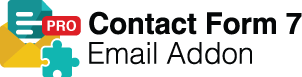Contact Form 7 Email Add On
This is the help document for the Contact Form 7 Email Add On plugin. We recommend going through this plugin manual before installing and using the plugin.
If you have gone through the manual and still have any questions, feel free to contact us at [email protected].
Introduction
Contact form 7 Email Addon is the email configuration extension to the Contact Form 7. It lets you customize the contact form email both for users and admin. You can select the most suitable email template from the pre-developed templates and easily customize the template as per your requirements. You can add and update the content, links, graphics and buttons of the email template that too without expert coding skills.
Requirements
- WordPress 4.6 or higher
-
If you are using the free version of the Contact Form 7 Email Add On Plugin, the first thing you need to do is deactivate and delete it from the WordPress set up.
-
Delete via admin panel
Go to plugins, search for ‘Contact Form 7 Email Add On’ then deactivate and delete it.
-
Delete via FTP
Go to wp-content/plugins directory. Search for ‘Contact Form 7 Email Add On’ folder and delete it.
-
Delete via admin panel
Downloading & Installation
Upload via WordPress Admin Panel
- Log into WordPress and Plugins page
- Select the .zip file you downloaded and click Install
- Enter your FTP information if required and install the plugin
- Activate the plugin
Upload via FTP
- Unzip the .zip file you downloaded.
- Upload the “Contact Form 7 Email Add On Pro” plugin folder to your wp-content/plugins directory.
- Navigate to your Admin Panel: Plugins.
- Under “Contact Form 7 Email Add On Pro”, click Activate.
How to use the plugin?
Once you have installed the plugin, you have to visit Contact >> Go to Email Add on options for Pro version users of the plugin.
Email Addon Options Panel
Fill all the details which you want to change in your email template.
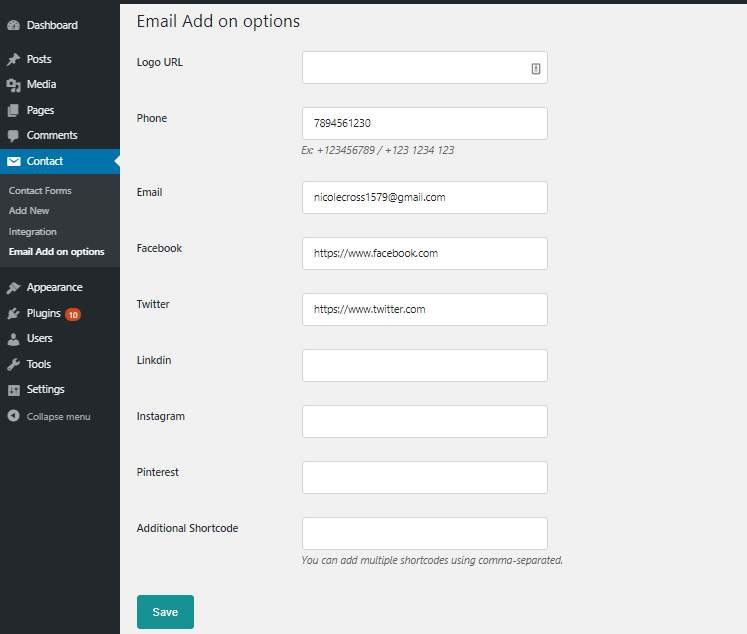
Template Panel
Then select the template you want to use in
Here you'll see the template for user (thank you) and admin email. Select any template for user OR admin. You can also modify template using contact form 7 method and after that save the form.
There are 18+ Pre-developed responsive email templates and you can select any of them in single step.
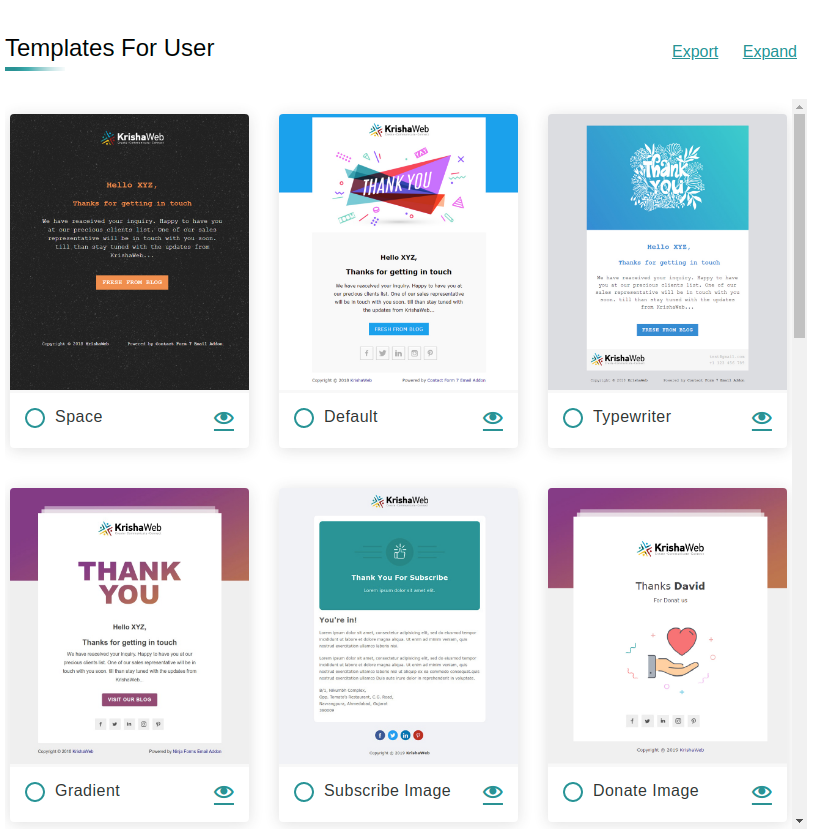
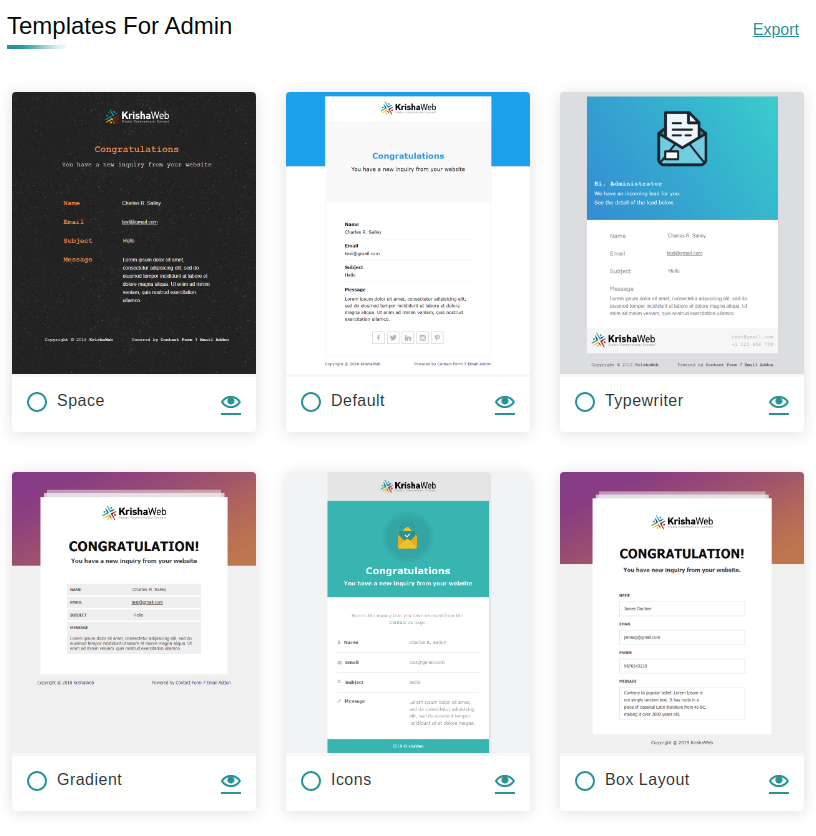
Email Message Body
You can see the selected template in message body with updated option you filled in Email Add on options. If the template which you have selected has social media accounts link or email/phone then it will be added from the options tab else the logo will be replaced.
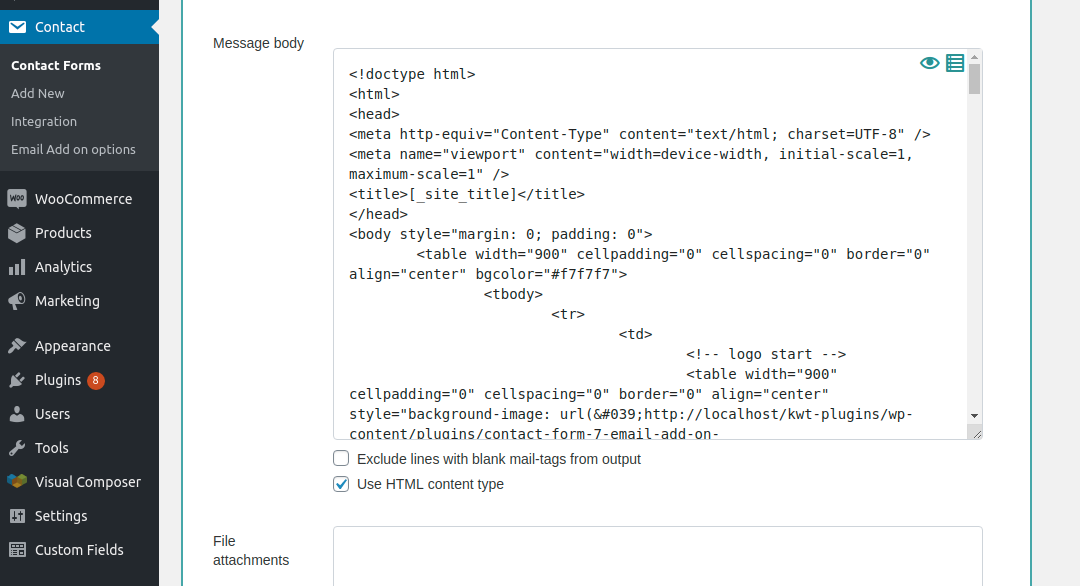
Special Mail Tags
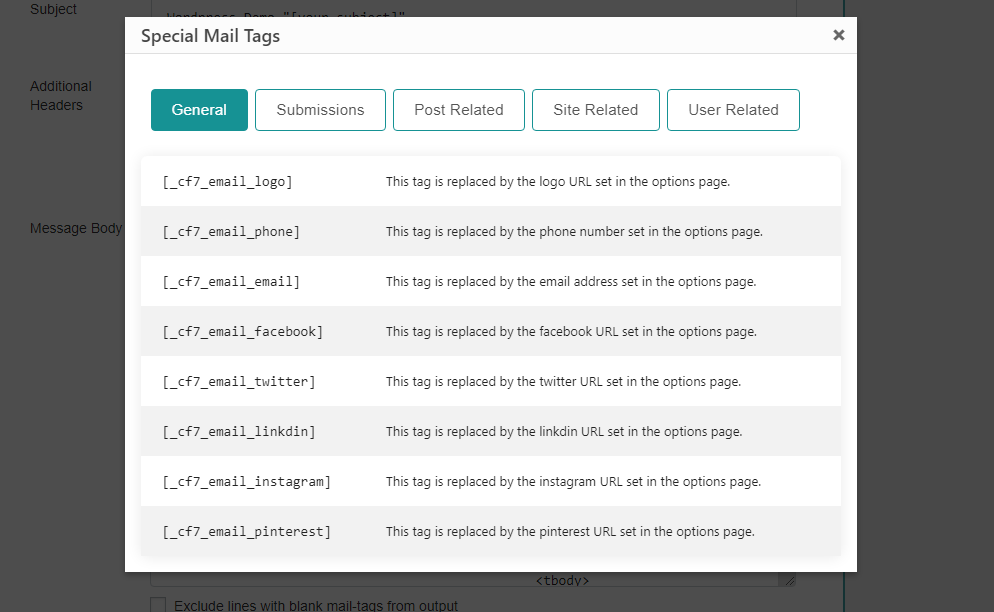
User can see special mail tags on the plugin popup.
Add/Remove form fields or update content, links etc
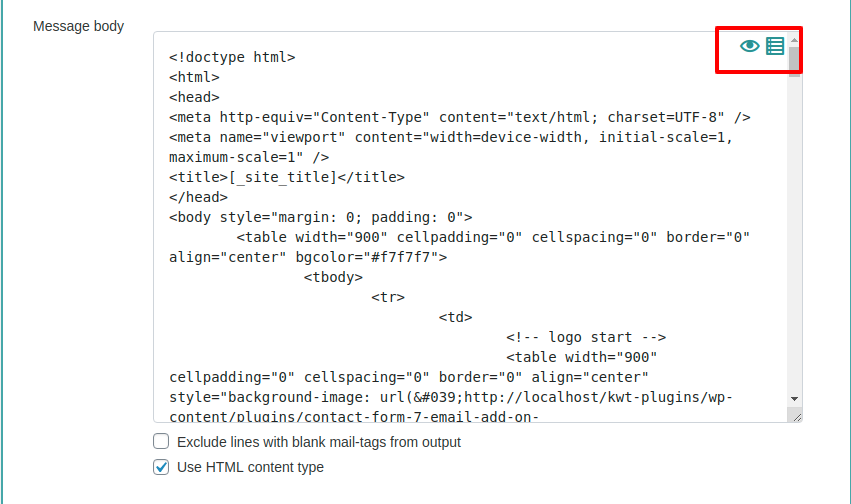
You can add/remove form fields.
Ability to update content, links, graphics and buttons.
Download HTML Template for External Use
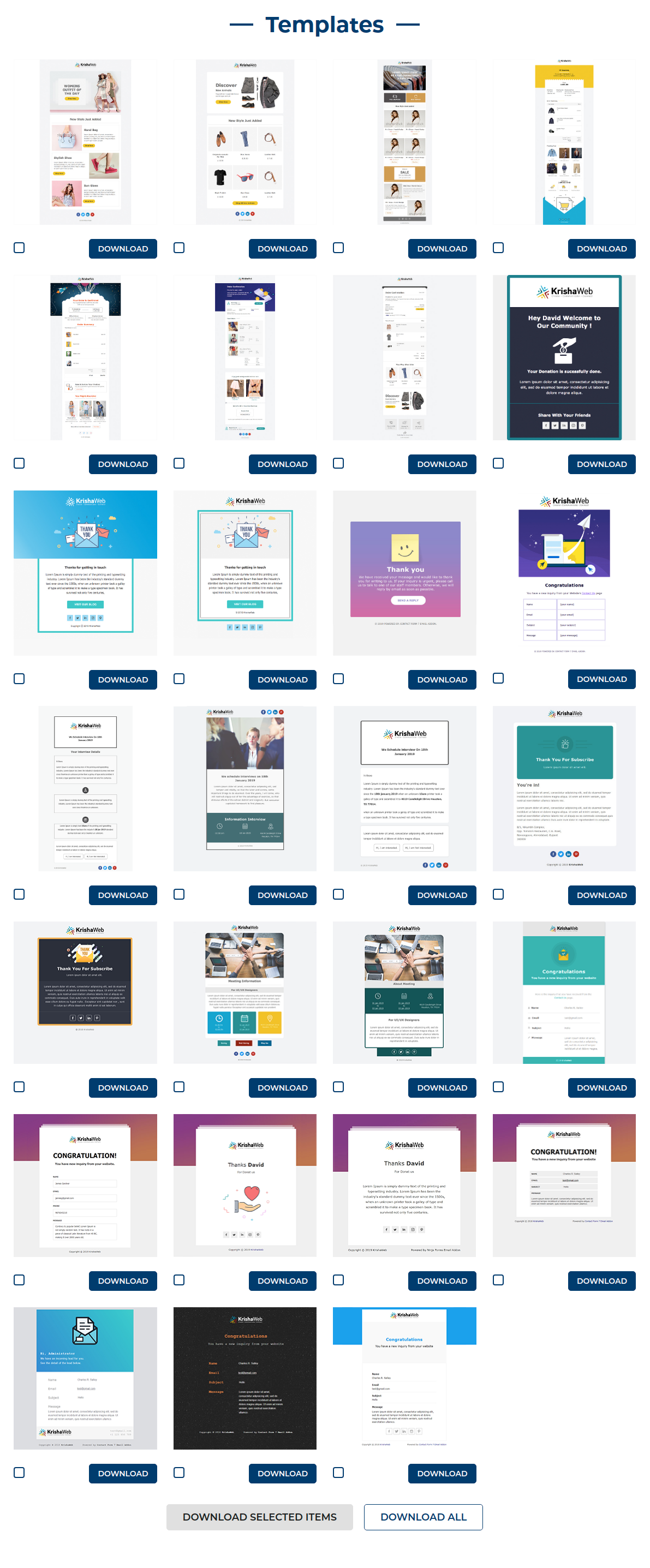
You can download HTML Template for external use.
Compatible with a Custom Shortcode
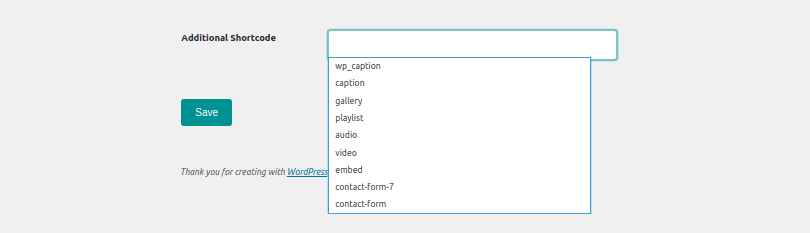
Compatible with a Custom Shortcode. We have added a new setting field on plugin setting panel ( Email Add on options ). Go to Contact -> Email Add On Options and find “Additional Shortcode”. This field supports auto-suggestion.
Preview Template
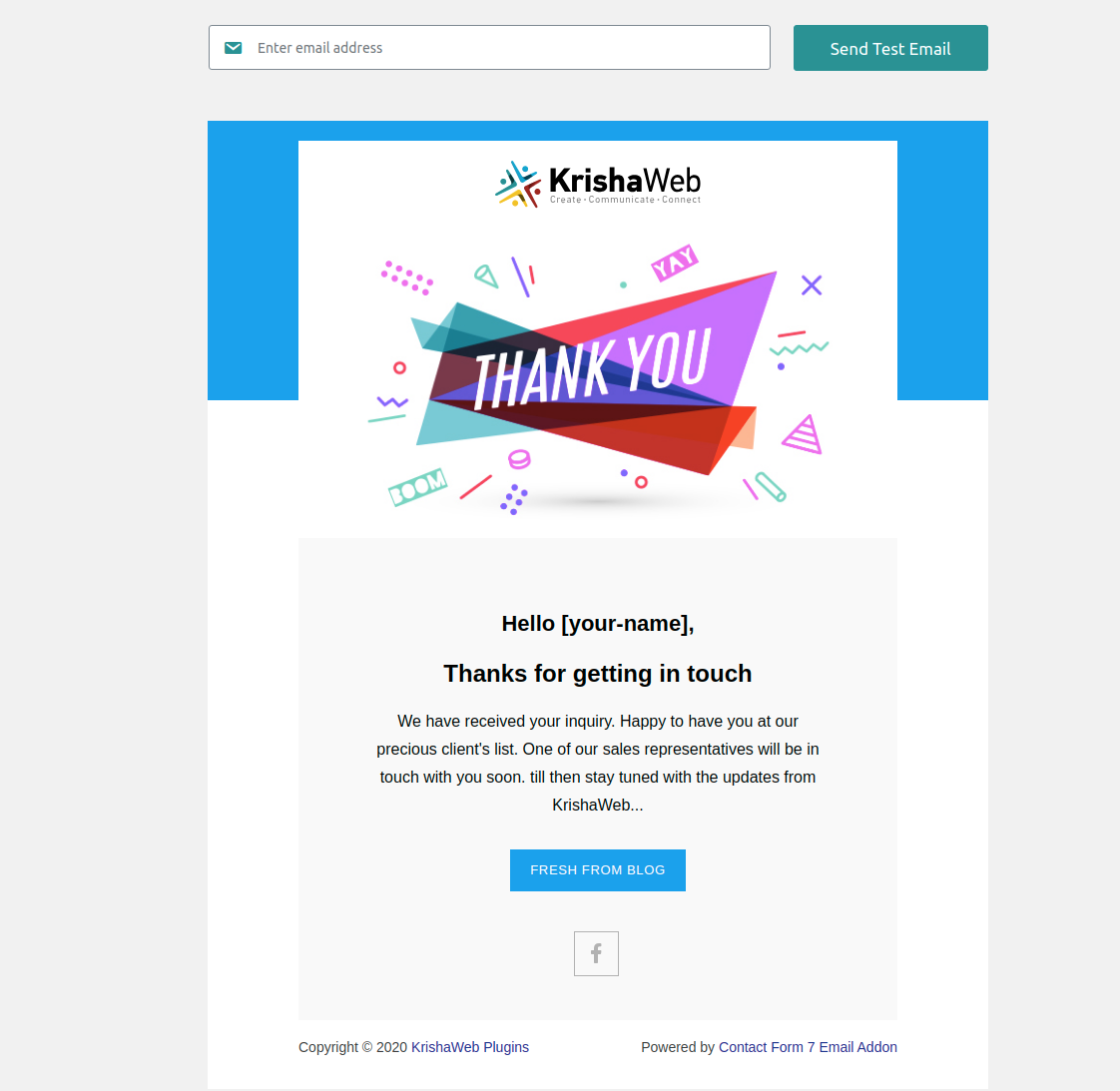
You can check the preview of the email template from the Email templates tab by clicking on the eye icon. You can also check the preview and send test email after doing the changes in the mail tab of the contact form 7 where the HTML code exist.
How to add custom Email template to plugin
You can check the details in this Github repo link. It has plugin as well as theme demo, how you can add new email template using plugin or theme.
Do you have any questions? Email us at [email protected] for personal assistance.
Features Comparison
-
Pre-developed responsive email templates10+18+
-
Single step template selection
-
Click to copy shortcode
-
User can see special mail tags on the plugin popup
-
Can add/remove form fields
-
Ability to customize pre-developed templates
-
Multilingual Translation
-
Compatible with Contact Form 7 version 5 and above
-
Can download HTML Template for external use
-
Compatible with custom shortcode
-
Preview template & test mode
-
SupportForumsEmail & Phone