Notify Subscribers
This is the help document for the Notify Subscribers plugin. We recommend going through this plugin manual before installing and using the plugin.
If you have gone through the manual and still have any questions, feel free to contact us at [email protected].
Introduction
“Notify Subscribers” plugin gives you an option to send the post notification to the subscribers when post is published.
Key Features- “Notify Subscribers” plugin gives you an option to send the post notification to the subscribers.
- You can send the customized email template as a notification using the different post fileds.
- Plugin provides you shortcode to create custom email template.
- It allows you to display custom error message.
- Provides you all details about the subscribers and lets you manage that information.
- Plugin’s setting theme will be changed as per theme color change.
- Supports multiple languages.
- Offers widget as well as shortcode.
- Users can enable and disable notification for the custom and standard post types.
- It lets you export user details via CSV and PDF.
Compatible with:

Downloading & Installation
Upload via WordPress Admin Panel
- Log into WordPress and Plugins page
- Select the .zip file you downloaded and click Install
- Enter your FTP information if required and install the plugin
- Activate the plugin
Upload via FTP
- Unzip the .zip file you downloaded.
- Upload the “Notify Subscribers” plugin folder to your wp-content/plugins directory.
- Navigate to your Admin Panel: Plugins.
- Under “Notify Subscribers”, click Activate.
How to use the plugin?
Notify Subscribers Options
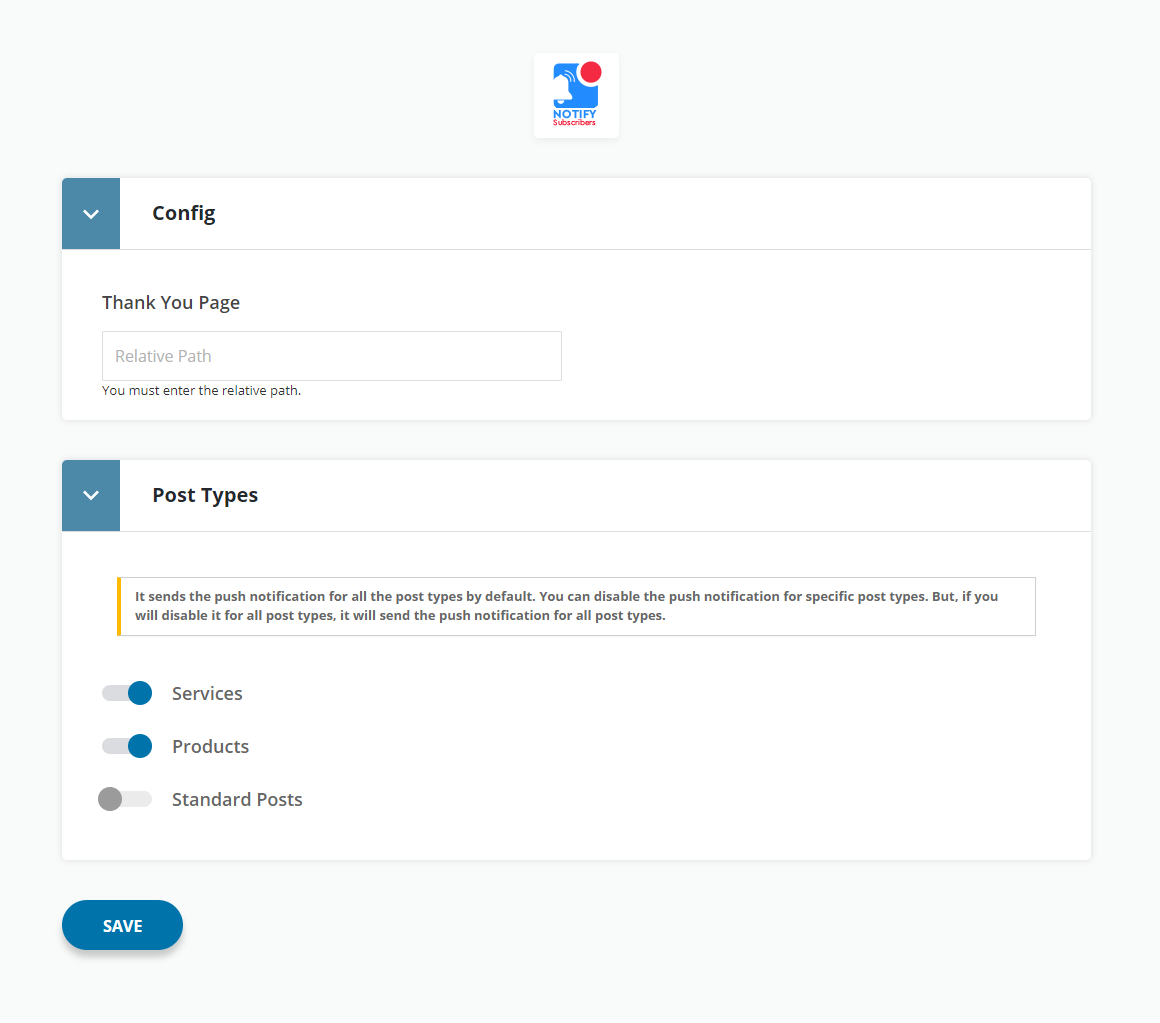
Config : In option you can set redirection of Thank You page after succesful subscription.
Post Types : In this snapshot we enables the services and product post type notification so it sends the push notification for Service and Products post types.
Note : It sends the push notification for all the post types by default. You can disable the push notification for specific post types. But, if you will disable it for all post types, it will send the push notification for all post types.
Notify Subscriber Add using Widgets
You have to visit Appearance >> Widgets to use it.
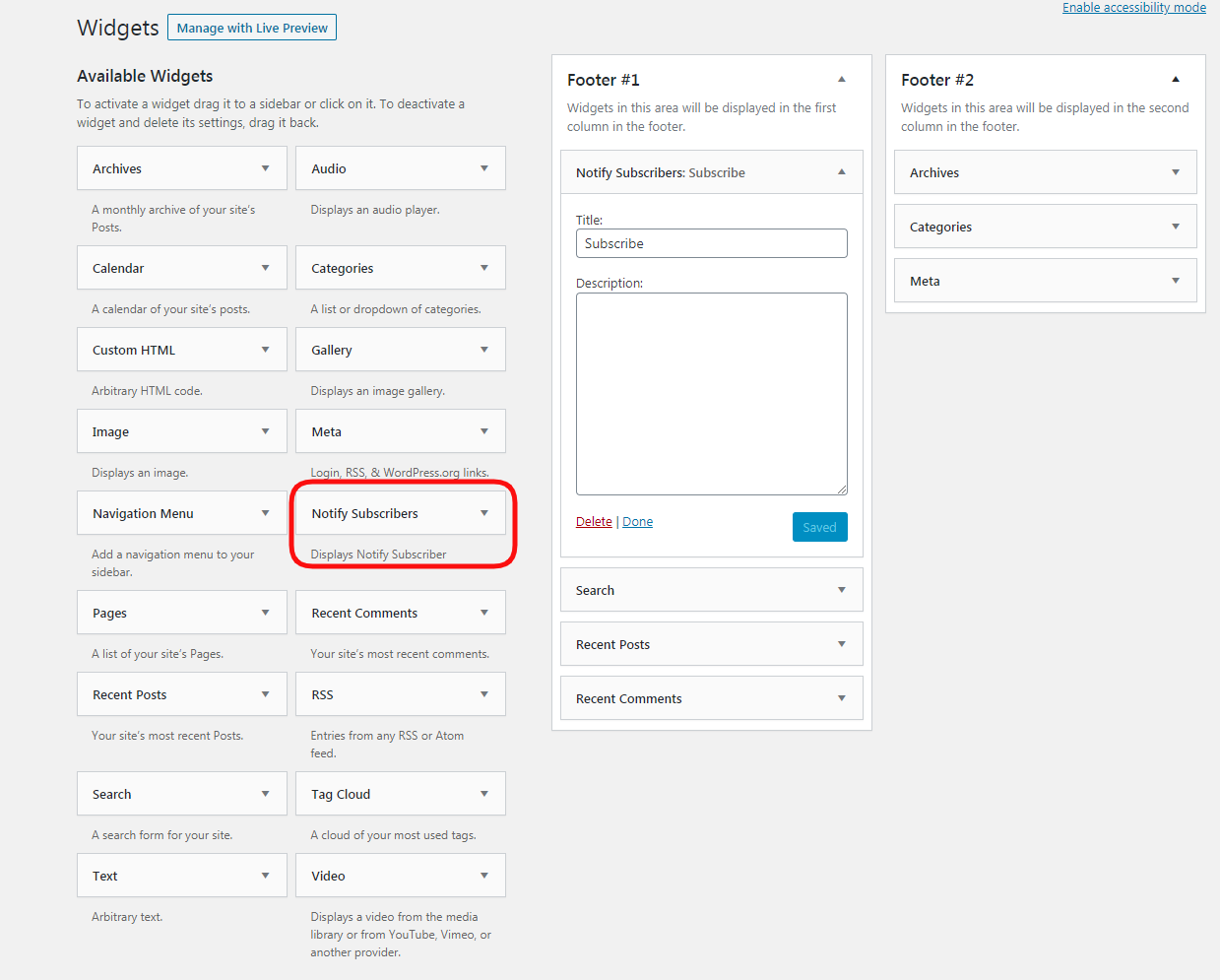
You can show subscribers from by using Notify Subscribers Widget.
Notify Subscriber Add using Shortcode
-
You can show subscribers from by using Shortcode in PHP file.
echo do_shortcode( ‘[notify-subscribers]’ ); -
You can show subscribers from by using Shortcode in Backend Editor.
[notify-subscribers]
-
Frontend Subscribers Form
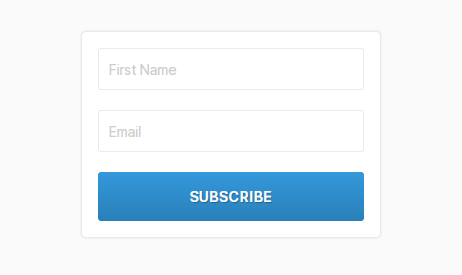
Post Setting
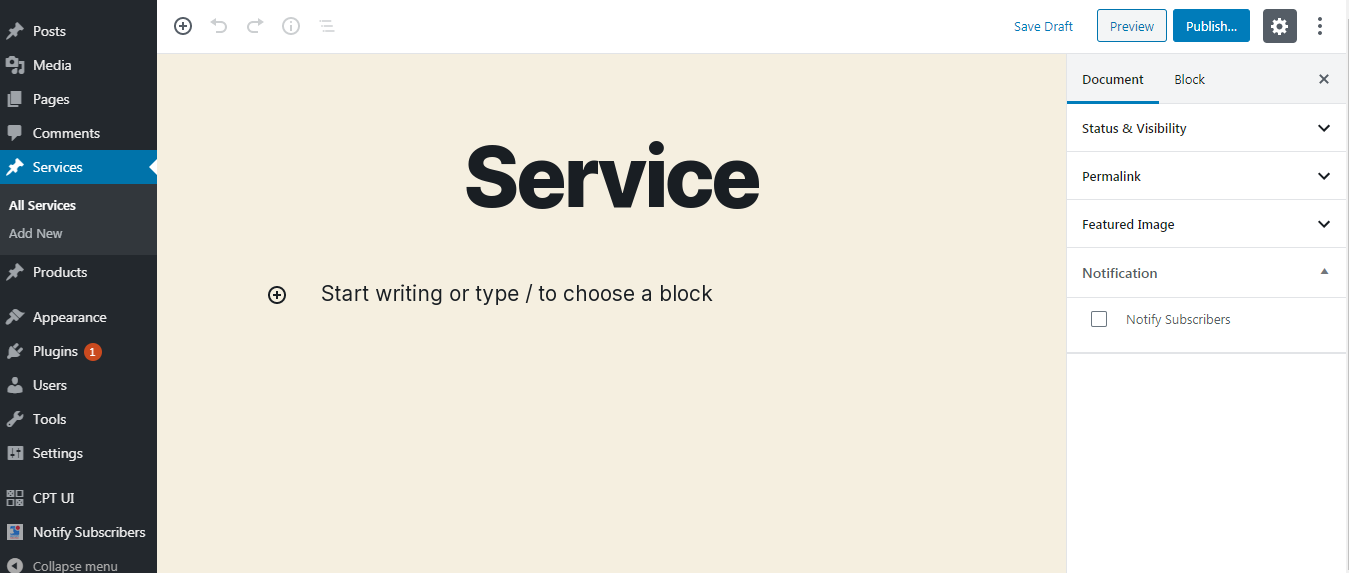
If you don't want to send notification for particular post then you can un-check the notify subscribers checkbox.
Notify Subscribers Settings
Once you have installed the plugin, you have to visit Notify Subscribers Menu to use it.
Settings
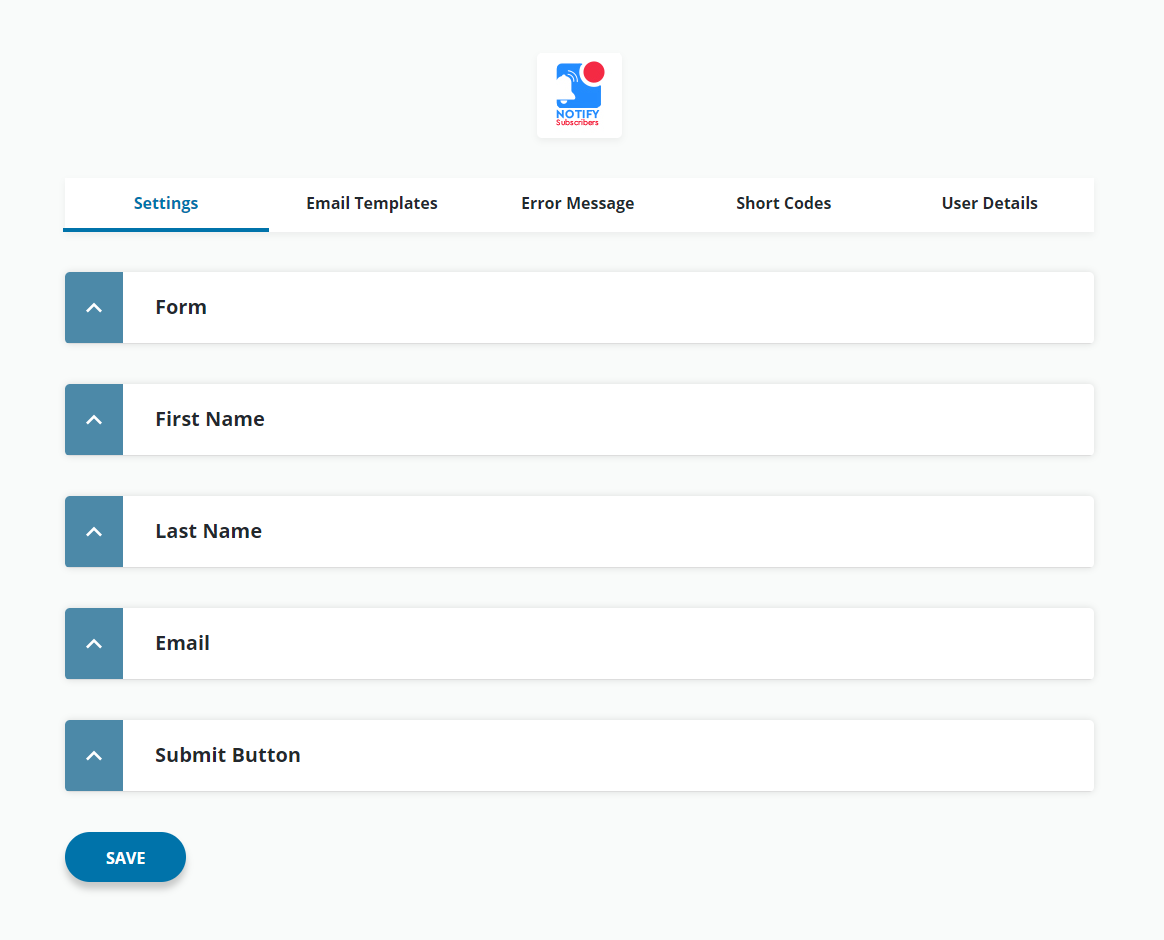
You can set form fields in Settings Tab. You can Enable/Disable fields.
Email Templates
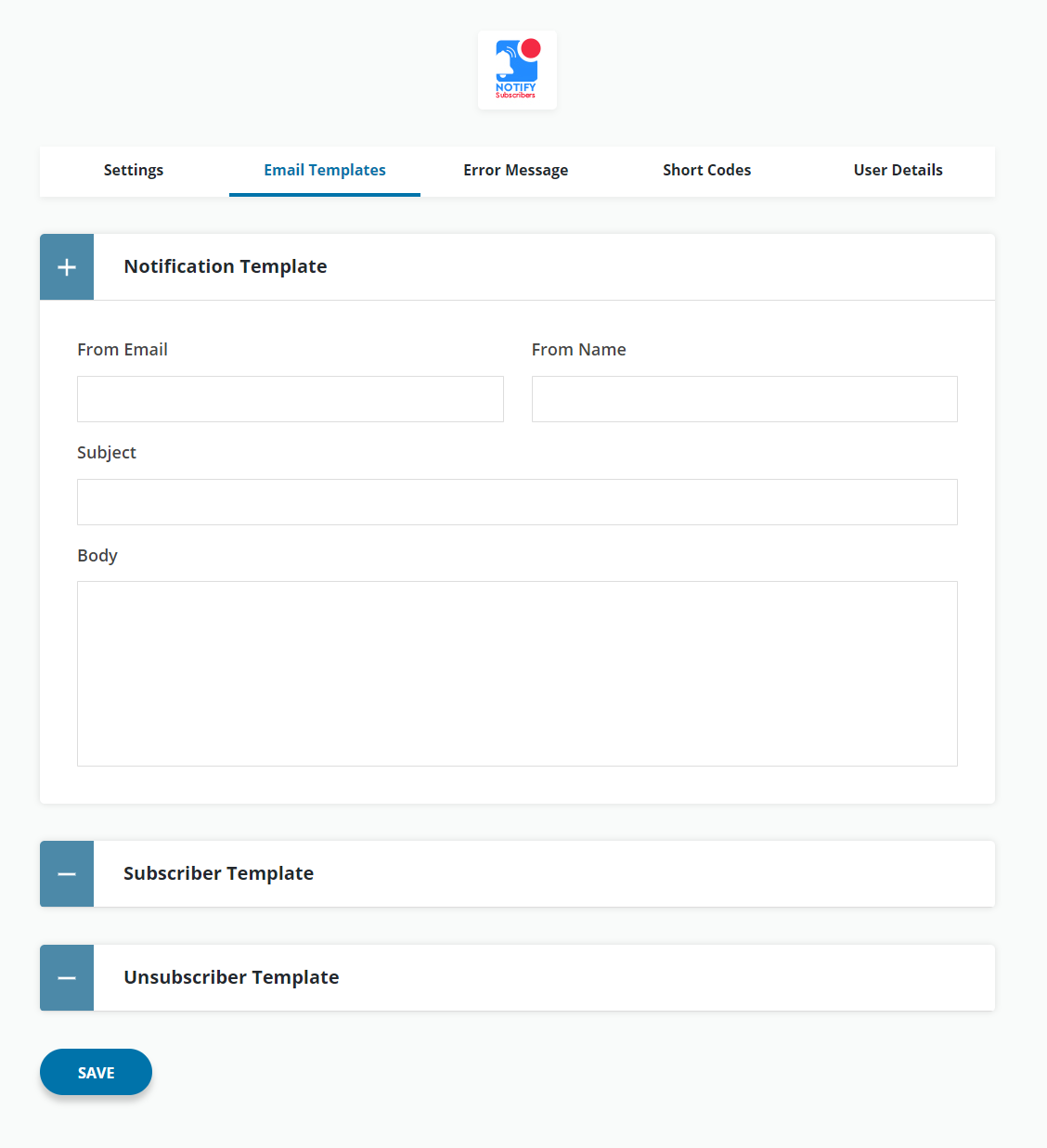
You can customize the Email Templates for Admin Notification using 'Notification Template', User template set using 'Subscriber Template' and set email template for unsubscribe notification using 'Unsubscriber Template'.
Note: Email Template is set for subscribers confirmation in Email.
Error Message
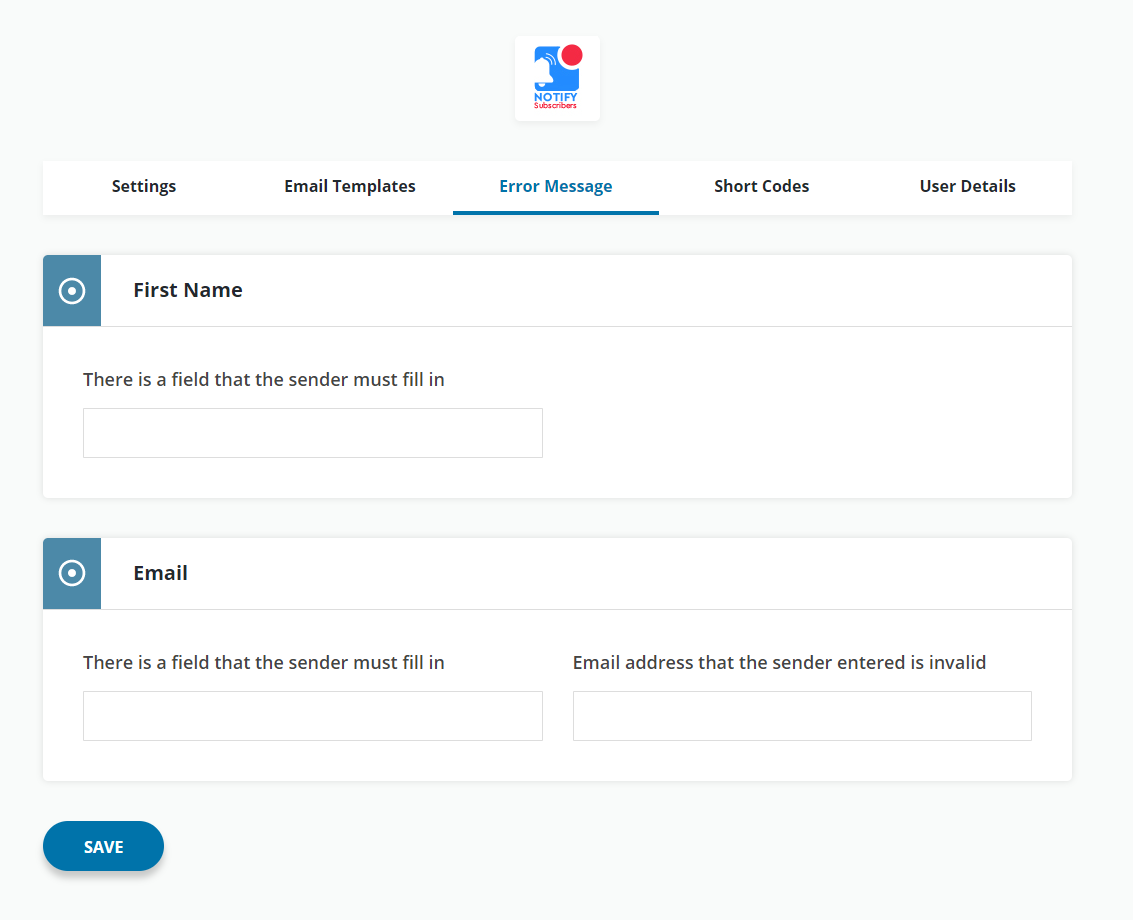
You can set the error message for Name and Email fields. Error message display when these fields value is incorrect.
Short Codes

These shortcodes you can use in email template to give a information about post/ page. Copy the keyword with bracket & curly braces and paste it into email template to show information.
User Details
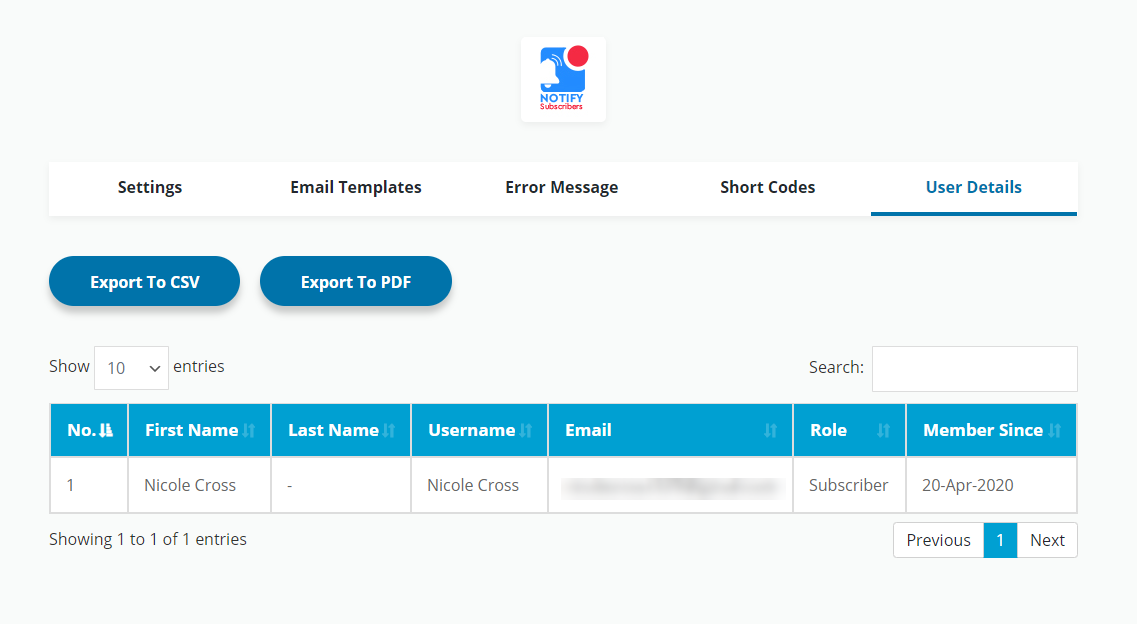
In User Details tab you can see all the subscribers. You can export it in CSV and PDF format.
Hooks and Filters
-
If you want to do anything before the posted data is entered as subscriber then add the below code to the function file.
/** * Before subscriber * * @param array $postdata $_POST Data. */ add_action( 'ns_subscriber_before', function( $postdata ) { // Code here. } ); -
If you want to do anything after the subscriber is created then add the below code to the function file.
/** * After subscriber * * @param object $user WP_User object. */ add_action( 'ns_subscriber_after', function( $user ) { // Code here. } );
MailChimp Integration
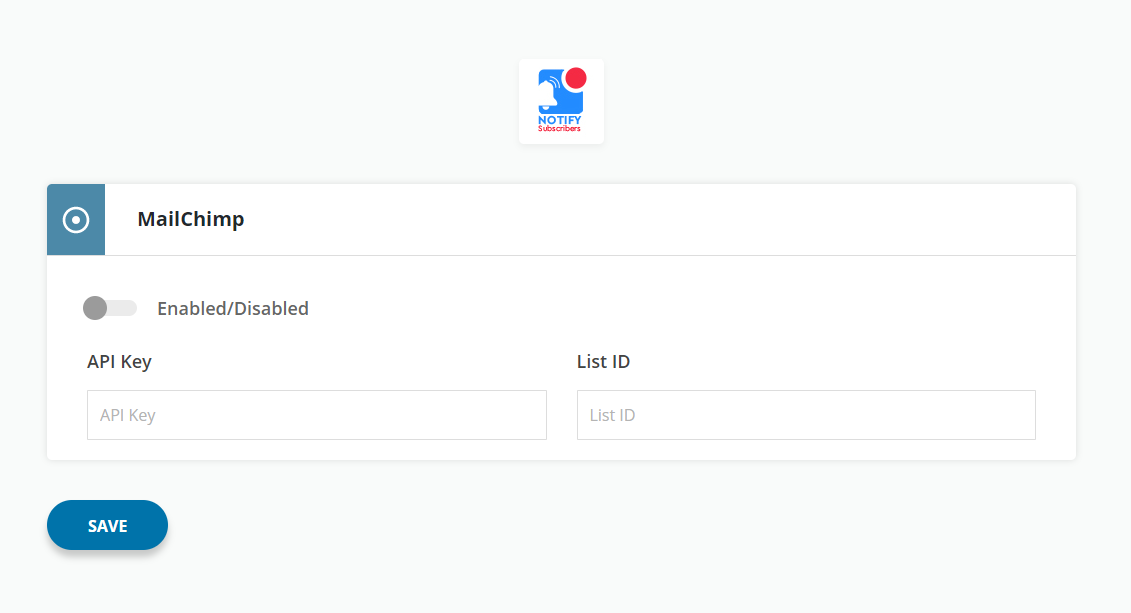
You can Enable/Disable Mailchimp Integration. If you can Enable mailchimp integration you can add information of your mailchimp account API Key and List ID to get information of users in your mailchimp account.
Do you have any questions? Email us at [email protected] for personal assistance.

