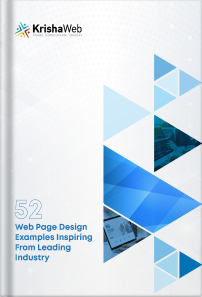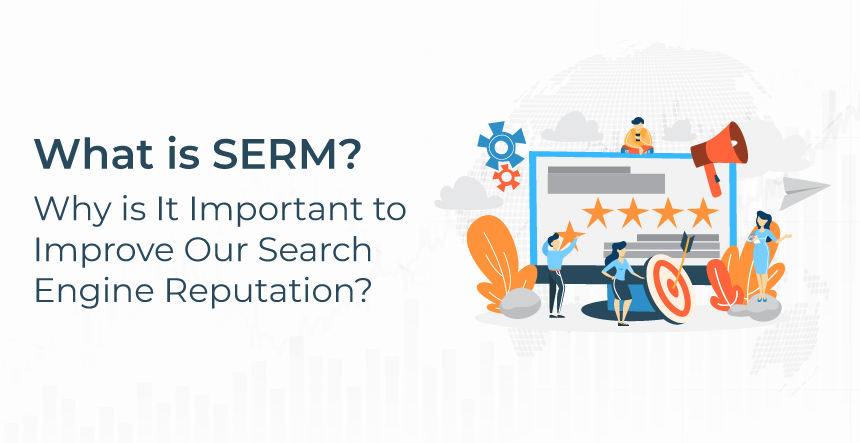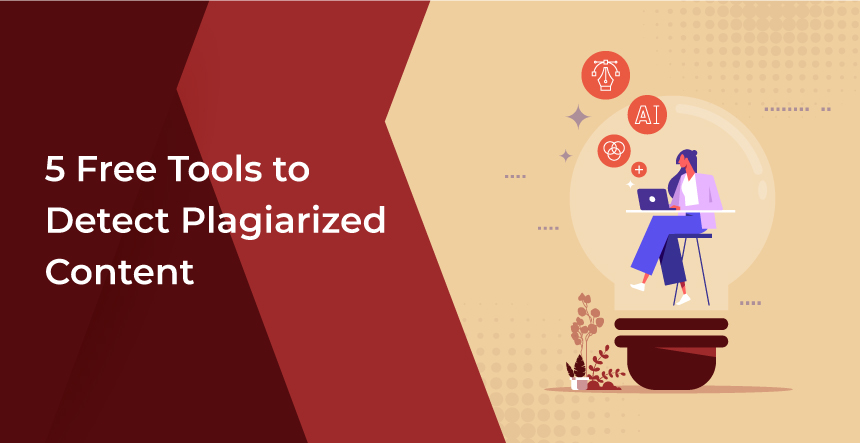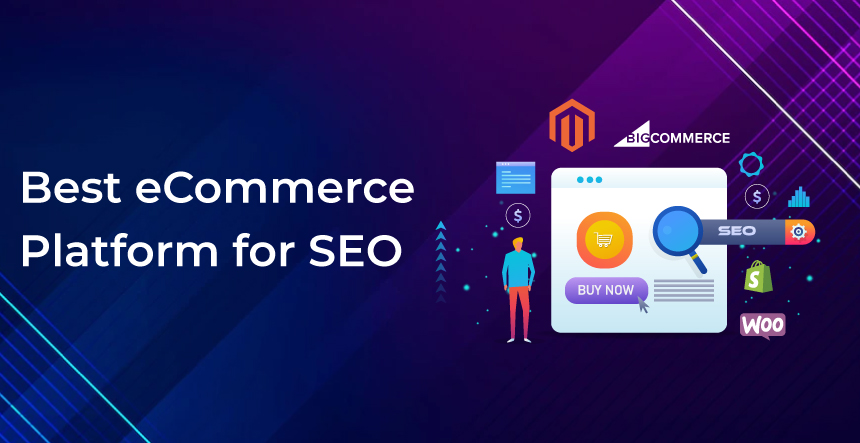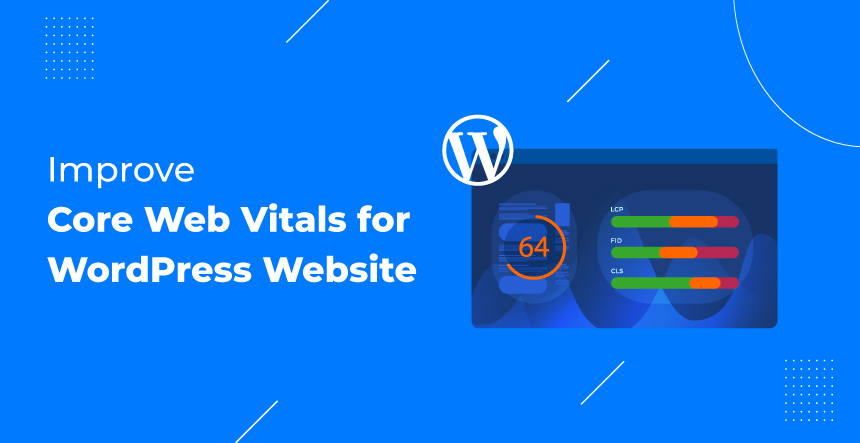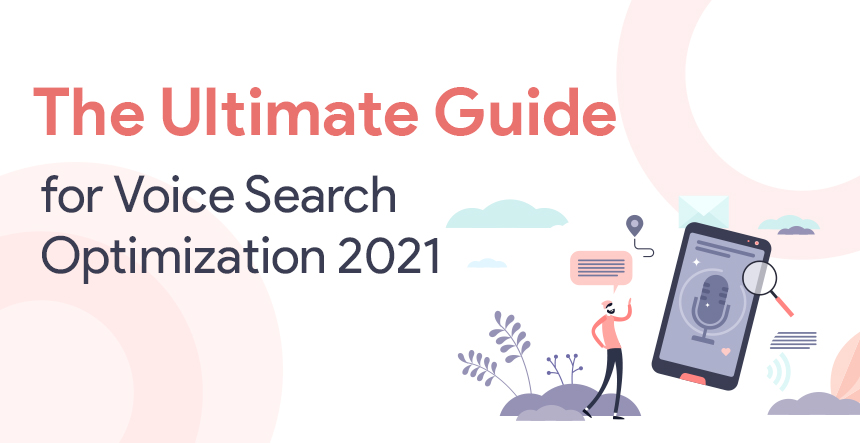Now, you can view your location history on your Android device because Google Maps added a new feature that is “Your Timeline”option in your navigation panel. To get this option in your Google Maps for Android app, you need to download the latest version 9.12 from here(http://www.apkmirror.com/apk/google-inc/maps/maps-9-12-0-android-apk-download/). Previously, the location history has been available for desktop site and for Android.By some means it was removed from version 7.0and now it’s back again.
So, if you want to add a custom name for your location, just do the following simple steps.
- Update your Google Maps app to version 9.12.
- Open an app and pick the spot you want to add the name.
- Just press on the map, you will see place pin pops up.
- Press the upper right overflow button and you will see an “Edit Name” option.
- Clicking on “Edit Name” will jump you to the text field.
- Just write place name and save.
The feature is still not yet completely ready because the voice search feature is not working with this update. Example, the voice search query “navigate to (custom place name)” won’t work. Also, the feature is not working with Google Maps for the desktop and iOS yet. The other Google Maps clients still waiting for this update and we are really hoping that they will get this feature in few upcoming days.
To save a place with custom name in Google Maps, you need to turn on your location history. The “View Timeline” option shows you the list of places which where you have ever been visited. This option also shows the time that indicates how long you stay there and the time you had taken to reach there.Even more, it shows the mode of transportation that you had taken at that time. You can add custom name and save any place, listing in your timeline history. You can share your location with your friends in Google+ moreover the pictures you have taken at that place also can be shared with that location.
To view the calendar, just tap on the month on top and select the date to see your location history for that day. You can easily edit and delete any information such as location history, transportation method and time from Manage Location Settings option.
So, if you are searching for your home in Google Maps for Android and you can’t find the exact location then follow the above steps and pin your home location by adding your own name.