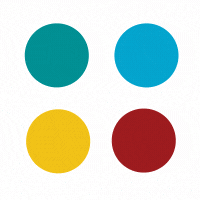
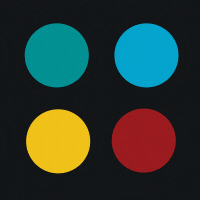
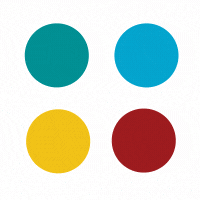
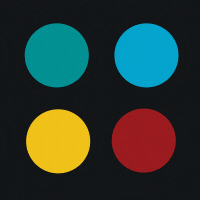
It is depressing for webmasters when they get the notification message from Google that they have done something against Google quality policy with their website and have got the manual penalty. Disavowing spammy links and submitting reconsideration request to Google is a useful process to recover from the manual penalty. But many webmasters feel submitting reconsidering request and getting penalty resolved is very complicated and time consuming process so they start looking for the alternative strategy to get the online business.
Google has recently announced on Google+ that they have revamped the reconsideration request documentation in Google Webmaster help center. They have made it easy to understand and use. They have also added step-by-step instructions on how to submit the reconsideration request. They discuss the process of what happens before, during and after you submit the reconsideration request. They have also talked about some common reasons for reconsideration request getting rejected.
According to Google the reconsideration process starts from the point when you get the message notifying about the manual action on your website and ends with Google’s reply on your reconsideration request whether you have resolved the issue or not. The first thing you need to do after receiving manual action notice is solving the concern mentioned in the notice. Once you solved the issue, the next step is documenting the reconsideration request. You can also address any additional issues related to your website in reconsideration request. You need to submit that request to Google and wait for the acknowledgement from Google. The reconsideration request may take a few days to get proceed and you will get the message from Google about whether your request is rejected or approved.
When you will file reconsideration request it is going to reviewed by the humans. Good documentation helps reviewer to find genuine efforts you have put up to remove the penalty. There is some important information that you can provide in reconsideration request document.
First, you can list the manipulated backlinks on which you have taken the corrective actions. Google expect webmasters to put genuine efforts to remove the bad backlinks before disavowing them. Simply disavowing all links without attempting to remove them may result in rejection of the reconsideration request. You can show the example of the pages where you have added “nofollow”attribute to the violated links or remove the links completely. You can also show where you have removed the bad or thin content and added the useful original content. If you have recently purchased the domain and you think that the domain has violated the guidelines before you have purchased it. You can use reconsideration request to let Google know about your concern.
Google has discussed some of the common reasons for reconsideration request rejection in webmasters help. Let’s have a look at what mistakes webmasters do while filing the reconsideration request.
Most frequent mistakes, according to Google is not using disavowing tool correctly. As mentioned above, Google expects webmasters to put up good-faith efforts to remove the bad links. The first thing all webmasters should do is trying to remove bad links manually. And when you are disavowing the links make sure that you use ‘domain:’ operator to remove all links from the same domain. You must also keep in mind that you don’t disavow the good and organic links pointing to your website. That may result into the rejection of the reconsideration request.
When you are dealing with the hacked website, it is must to check your website ‘fetch as Google’ in webmasters tool. When any website gets hacked, Google sees the cloaked content on the website. That means users see the different content and Google see the different content for the same page. Checking website in fetch as Google shows you what Google crawler can see for that specific page. That will help you solve the clocking and sneaky redirects of the website.
You should submit reconsideration request only if your website has something valuable to offer for the users. Many times reconsideration requests get rejected because of the lack of the real and useful content for the users. Reconsideration request often gets rejected for the Blank sites (site with very less content) or Parked domains (Domain that simply acts as placeholder and doesn’t have actual content). If your website is inaccessible due to server or crawl error it may also get your website reconsideration request rejected.
A good reconsideration request explains the exact quality issue with your website, shows the efforts you have put up to solve the issue and document results of your efforts. Make sure you’re not violating any quality guidelines of Google before submitting the reconsideration request. If your request gets rejected, invest some time to investigate and understand the manual action before filing another reconsideration request. It is very easy to document and submit the reconsideration request using the revamped guideline of Google.
Subscribe to our newsletter and learn about the latest digital trends.