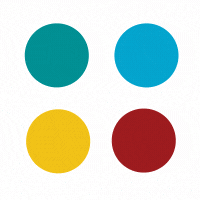
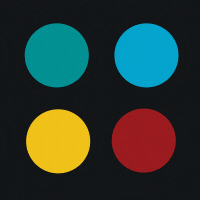
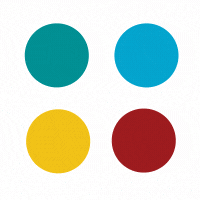
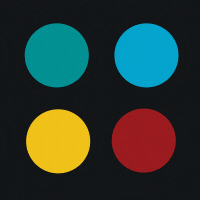

As a WordPress expert working in the constantly changing world of web development, I’m always looking for new and effective development techniques. When combined with WordPress Gutenberg, Tailwind CSS provides developers with an innovative toolkit that is hard to resist. This helpful guide explains how combining both of these technologies can change the face of current web development.
Tailwind CSS puts usability above all else, challenging conventional CSS techniques. It avoids the need for customized style sheets by allowing developers to use pre-defined utility classes directly on HTML components. This simplified method greatly expedites the development process and reduces the complexity that is frequently linked to responsive design.
Within the WordPress ecosystem, Gutenberg marks a major advancement in content management. The user interface is made more straightforward for both developers and content creators with this block-based editor. Its modular approach to layout and design offers unparalleled adaptability by enabling the creation of dynamic web pages with little to no coding knowledge.
Start by using npm to install Tailwind CSS. Enter these commands into your console while in your project directory:
bash
Copy code
npm install tailwindcss
Customize your Tailwind configuration by adjusting the tailwind.config.js file. Define your project’s aesthetic elements such as colors, fonts, and breakpoints.
Create a new CSS file called styles.css and use Tailwind tools to generate your styles. This will help with WordPress styling.
Enqueue the compiled CSS file in the functions.php file of your WordPress theme to make sure your Tailwind CSS styles are applied correctly:
php
Copy code
function enqueue_tailwind_styles() {
wp_enqueue_style('tailwind-styles', get_template_directory_uri() . '/styles.css');
}
add_action('wp_enqueue_scripts', 'enqueue_tailwind_styles');
Consider building a custom block if you want to use Tailwind CSS classes inside of Gutenberg blocks directly. Use the register_block_type function in your theme’s functions.php file or a custom plugin to define your custom block.
In the directory of your theme or plugin, create a js folder and write a custom-block.js file. Your custom block will be organized and integrated with Tailwind CSS classes using this file.
Add your custom block to the Gutenberg editor with ease. In the blocks inserter, find the “Custom Block” and include it in your writing. To get the desired look, modify its appearance and styles using the custom-block.js file.
Mixing Tailwind CSS with the Gutenberg editor from WordPress can seriously smooth out your development process and open up some cool new development paths. Whether you’re a pro or just starting, this combo makes it a breeze to put together awesome websites. To sum it up, merging Tailwind CSS with Gutenberg is a big deal for WordPress development. It offers a ton of flexibility and makes styling your site way more efficient. Jump on this synergy to step up your web development game.
Want to try out more cool styling tricks on your site? Our folks at KrishaWeb are here to lend a hand. Drop us a line anytime!
Subscribe to our newsletter and learn about the latest digital trends.