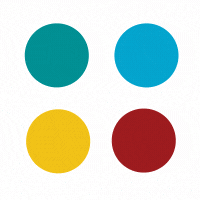
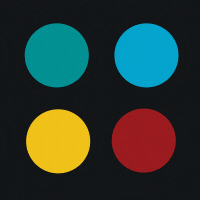
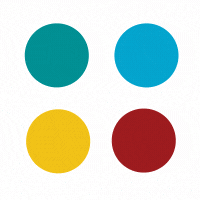
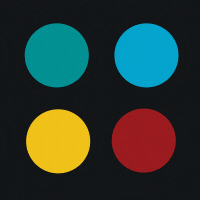

By offering a better streamlined and integrated approach to developing web applications, Inertia is a game-changer in the arena of Laravel development. For Laravel developers Inertia offers a similar workflow. Thus, it significantly reduces the learning curve – from transitioning to a front-end framework.
This seamless integration enables developers to use their existing Laravel skills and gain from Inertia’s capability to transform the front-end user experience without the need to re-architecture the web application. Thus, developers can enjoy a plethora of benefits from a unified stack to enhanced efficiency, and creating a better developer-friendly experience.
This blog focuses on the reasons for using Laravel with Inertia, its functionality, and the process of deploying this paired technology.
Want to seamlessly integrate the latest front-end capabilities with Laravel server-side frameworks? Utilize the power of the Inertia.js tool! It offers superior enhancement to traditional server-based web applications. Its ability to develop a highly interactive user interface while maintaining the robust back-end features of Laravel makes this shared technology a popular choice among developers.
If you seek to enhance the developer’s productivity, scalability of the application, and effortless maintenance, the shared code structure between the back-end and front-end operation offered by Inertia.js with Laravel is the best solution.
Want to streamline the development process for rendering a superior user interface?
By deploying Inertia.js with Laravel, developers can easily build dynamic and reactive interfaces with front-end frameworks like React or Vue.js while maintaining server-side capabilities.
Wondering how?
Well, this shared code facilitates a single-page application experience without transitioning completely to a full-fledged SPA architecture. It thus enables developers to achieve their goals.
Additionally, Inertia uses Laravel controllers to analyze and simplify the data flow logic between the front-end and back-end. This leads to a streamlined development process because it eliminates the need to build isolated API endpoints and ensures an intelligible codebase.
Inertia.js transforms the interaction between the back-end and front-end in a web application by maintaining the traditional server-based back-end architecture and rendering a seamless front-end experience.
For the shared code to deliver this superior user experience, Inertia communicates with the back-end by utilizing XHR (XMLHttpRequest) or Fetch API tool, rather than communicating outdated full-page requests. This process only transmits essential data required to complete a specific action.
A user clicks a task, and the front-end sends a request to the server to trigger the suitable Laravel controller method.
The Laravel controller processes the request to return a suitable Inertia response which includes the essential data for updating the web page without a complete reload.
On the front-end, the Inertia user receives the response, utilizes this data to update the contents of the web page, and effortlessly modifies the user interface according to the obtained information.
Want to offer a highly fluid and responsive user experience through a single HTML page, and update its content as users interact with the application?
Inertia with a Single Page Application (SPA) architecture allows you to do just that!
SPA architecture offers a superior and effortless experience like a web application, reduces page reload frequency, and delivers relevant and dynamic content. Inertia balances this experience by enabling SPAs to maintain a high level of interaction while gaining from the back-end structure offered by Laravel’s framework.
Inertia enables developers to smoothly transition to SPA-based architecture without the need to learn the complete front-end technology. To deliver this objective, it maintains a consistent workflow by aligning with Laravel’s structure.
Inertia combined with an SPA architecture eliminates the complexity of handling front-end state, routing, and API integrations. It allows developers to maintain front-end and back-end communication while enabling them to build on the SPA power.
To comprehend Inertia and the process of integrating it with Laravel, let us build a web application for a blog by utilizing Vue.js for the JavaScript front-end, Laravel for the back-end, and Tailwind CSS for styling.
You should be familiar with the following terms:
Laravel installation, database, database migration, Eloquent Models, controllers, and routing.
Vue.js basics installation, structure, and forms.
Create a single-page application to install core elements.
To view the homepage of the blog and a single article hosted on it, create a Blade component.
/resources/views/index.blade.php
<!DOCTYPE html>
<html lang="{{ str_replace('_', '-', app()->getLocale()) }}">
<head>
<meta charset="utf-8" />
<meta name="viewport" content="width=device-width, initial-scale=1" />
<title>KrishaWeb Blog
</head>
<body>
<header>
<h1>Blog 1
</header>
<main>
<h2>Read our latest blogs
<section>
<article>
<div>
<img src="/images/logo.png" alt="Article thumbnail" />
</div>
<h3>Blog title
<p>
</p>
<a href="#">Read more
</article>
</section>
</main>
<footer>
<h2>Join our Newsletter
<input type="email" />
</footer>
</body>
</html>
Now create a new file with a “.blade.php extension” in the Laravel project “blog/resources/views”.
Navigate to /resources/views/show.blade.php:
<!DOCTYPE html>
<html lang="{{ str_replace('_', '-', app()->getLocale()) }}">
<head>
<meta charset="utf-8" />
<meta name="viewport" content="width=device-width, initial-scale=1" />
<title>KrishaWeb Blog
</head>
<body>
<main>
<article>
<div>
<img src="logo.png" alt="Article thumbnail" />
</div>
<h1>Blog Title
<p>Content goes here...
</article>
</main>
<footer>
<h2>Join our Newsletter
<input type="email" />
</footer>
</body>
</html>
Create a new MySQL local database (titled MY_blog) and connect it to the project:”.env“:
DB_CONNECTION=mysql
DB_HOST=127.0.0.1
DB_PORT=3306
DB_DATABASE=CW_blog
DB_USERNAME=root
DB_PASSWORD=
Run database model, migrations, and factories in Laravel application:”app/Models/Article.php“:
<?php
namespace AppModels;
use Illuminate\Database\Eloquent\Factories\HasFactory;
use Illuminate\Database\Eloquent\Model;
class Article extends Model
{
use HasFactory;
protected $fillable = ['title', 'excerpt', 'body'];
Run database migration and export the demo articles to your database to “database/migrations/create_articles_table.php“:
<?php
use Illuminate\Database\Migrations\Migration;
use Illuminate\Database\Schema\Blueprint;
use Illuminate\Support\Facades\Schema;
return new class extends Migration
{
public function up()
{
Schema::create('articles', function (Blueprint $table) {
$table->id();
$table->string('title');
$table->text('excerpt');
$table->text('body');
$table->timestamps();
});
}
public function down()
{
Schema::dropIfExists('articles');
}
};Run the following code and create a new class ArticleFactory that will store our demo articles in our database.
<?php
namespace DatabaseFactories;
use Illuminate\Database\Eloquent\Factories\Factory;
class ArticleFactory extends Factory
{
public function definition()
{
return [
'title' => $this->faker->sentence(6),
'excerpt' => $this->faker->paragraph(4),
'body' => $this->faker->paragraph(15),
];
}
}That’s all we need to get started! Let’s get down to business and introduce Inertia.js to our project.
The installation process of Inertia comprises two main phases: server-side (Laravel) and client-side (VueJs).
*Please Note: The official installation guide in the Inertia documentation is somewhat outdated due to Laravel 9’s default use of Vite, but the process will be covered.
To integrate InertiaJS with Laravel, the initial step involves using the terminal to install the Inertia server-side adapters through Composer. Execute the command ‘composer require inertiajs inertia-laravel’ to install the necessary package.
<:!DOCTYPE html>
<:html lang="{{ str_replace('_', '-', app()->getLocale()) }}">
<:head>
<:meta charset="utf-8" />
<:meta name="viewport" content="width=device-width, initial-scale=1" />
<:!-- Fetch project name dynamically -->
<:title inertia>{{ config('app.name', 'Laravel') }}
<:!-- Scripts -->
@vite('resources/js/app.js') @inertiaHead
<:body class="font-sans antialiased">
@inertia
<:/body>
<:/html>Next, we will create HandleInertiaRequests middleware and publish it to our project.
We can do that by firing the below terminal command within the root directory of our project:
php artisan inertia:middleware
'web' => [
// ...
App\Http\Middleware\HandleInertiaRequests::class,
],
npm install @inertiajs/inertia @inertiajs/inertia-vue3
npm install vue@next
import "./bootstrap";
import "../css/app.css";
import { createApp, h } from "vue";
import { createInertiaApp } from "@inertiajs/inertia-vue3";
import { resolvePageComponent } from "laravel-vite-plugin/inertia-helpers";
createInertiaApp({
title: (title) => `${title} - ${appName}`,
resolve: (name) =>
resolvePageComponent(
`./Pages/${name}.vue`,
import.meta.glob("./Pages/**/*.vue")
),
setup({ el, app, props, plugin }) {
return createApp({ render: () => h(app, props) })
.use(plugin)
.mount(el);
},
});
npm i @vitejs/plugin-vue
import { defineConfig } from "vite";
import laravel from "laravel-vite-plugin";
import vue from "@vitejs/plugin-vue";
export default defineConfig({
plugins: [
laravel({
input: ["resources/css/app.css", "resources/js/app.js"],
refresh: true,
}),
vue({
template: {
transformAssetUrls: {
base: null,
includeAbsolute: false,
},
},
}),
],
});
npm install
npm run dev
That is it. You have a working Laravel 9 application with Vue.js 3 and Vite.
<:script setup>
//
<:/script>
<:template>
<:header>
<:h1>CW Blog
<:/header>
<:main>
<:h2>Read our latest articles
<:section>
<:article>
<:div>
<:img src="/images/CW-logo.png" alt="Article thumbnail" />
<:/div>
<:h3>Title for the blog
<:p> Article Content Goes Here.
<:a href="#">Read more
<:/article>
<:/section>
<:/main>
<:footer>
<:h2>Join our Newsletter
<:input type="email" />
<:/footer>
<:/template> We’re now going to set up the “resources/js/Pages/Show.vue“ page, which is going to be the layout of our application.
<:script setup>
//
<:/script>
<:template>
<:header>
<:h1>Welcome to CW Blog
<:/header>
<:main>
<:article>
<:h1>Title for the blog
<:p>Article content goes here
<:/article>
<:/main>
<:footer>
<:h2>Join our Newsletter
<:input type="email" />
<:/footer>
<:/template>
This file should look like this:
<:script setup>
<:template>
<:header>
<:h1>CW Blog
<:/header>
<:main>
<:slot />
<:/main>
<:footer>
<:h2>Join our Newsletter
<:input type="email" />
<:/footer>
<:/template>
Now, we’ll import the new layout into our pages and wrap all the HTML content in it.
<:script setup>
import CWLayout from "../Layouts/CWLayout.vue";
<:/script>
<:template>
<:CWLayout>
<:section>
<:h2>Read our latest articles
<:article>
<:div>
<:img src="/images/CW-logo.png" alt="Article thumbnail" />
<:/div>
<:h3>Title for the blog
<:p>Article content goes here!
<:a href="#">Read more
<:/article>
<:/section>
<:/CWLayout>
<:/template>
Run the following script to display the layout we’ve created in the previous script.
<:script setup>
import CWLayout from "../Layouts/CWLayout.vue";
<:/script>
<:template>
<:CWLayout>
<:article>
<:h1>Title for the blog
<:p>Article content goes here
<:/article>
<:/CWLayout>
<:/template>
Laravel Inertia reduces the complexities of handling isolated codebases by combining the front-end and back-end technologies to offer a streamlined and integrated approach to the development process.
The table below outlines the differences between Laravel Inertia and Traditional Front-end Development.
| Aspect | Laravel Inertia | Traditional Front-end |
| Technology Stack | Combines Laravel back-end with front-end (Vue.js or React) | Uses isolated front-end frameworks (Vue.js, React) |
| Rendering & Routing | Server-managed routing for client-side rendering | Client-managed routing with server-side rendering |
| Development Speed | Reduces context switching to enhance development speed | May frequently need context-switch between back-end and front-end |
| API Requests & Data Fetching | API requests are rendered with shareable Laravel routes | API requests and data fetching are handled manually |
| Template Engine Integration | Integrates with Blade for server-rendered templates | Depends on templating engines like EJS & Handlebars |
| State Management | Uses server-driven state to simplify state management using | Manual state management with tools like Redux |
| SEO & Page Load Performance | Server-side rendering offers enhanced SEO | Additional configurations required by SEO |
| Code Simplicity & Readability | Promotes simpler code structure and better readability | Might involve complex code separation and management |
| Testing | Easier testing due to seamless back-end/front-end integration | Separate testing environments for back-end and front-end |
| Maintenance & Updates | A unified codebase offers simplified maintenance | Updates require back-end and front-end codes to be synchronized |
| Ecosystem & Community Support | The Laravel ecosystem has a growing community support | Front-end frameworks have established communities |
| Learning Curve | Developers familiar with Laravel have a reduced learning curve | Developers need proficiency in different front-end frameworks |
Laravel Inertia easily handles the traditional challenge of creating dynamic, simpler, and responsive web applications by streamlining the workflow process between the back-end and front-end. As Inertia seamlessly integrates with Laravel it offers advantages in development speed, simplified code structure, and maintenance. Additionally, it streamlines testing and state management leading to an efficient and unified front-end development experience as compared to the traditional approach.
Do you still need more reasons to make the switch?
Subscribe to our newsletter and learn about the latest digital trends.